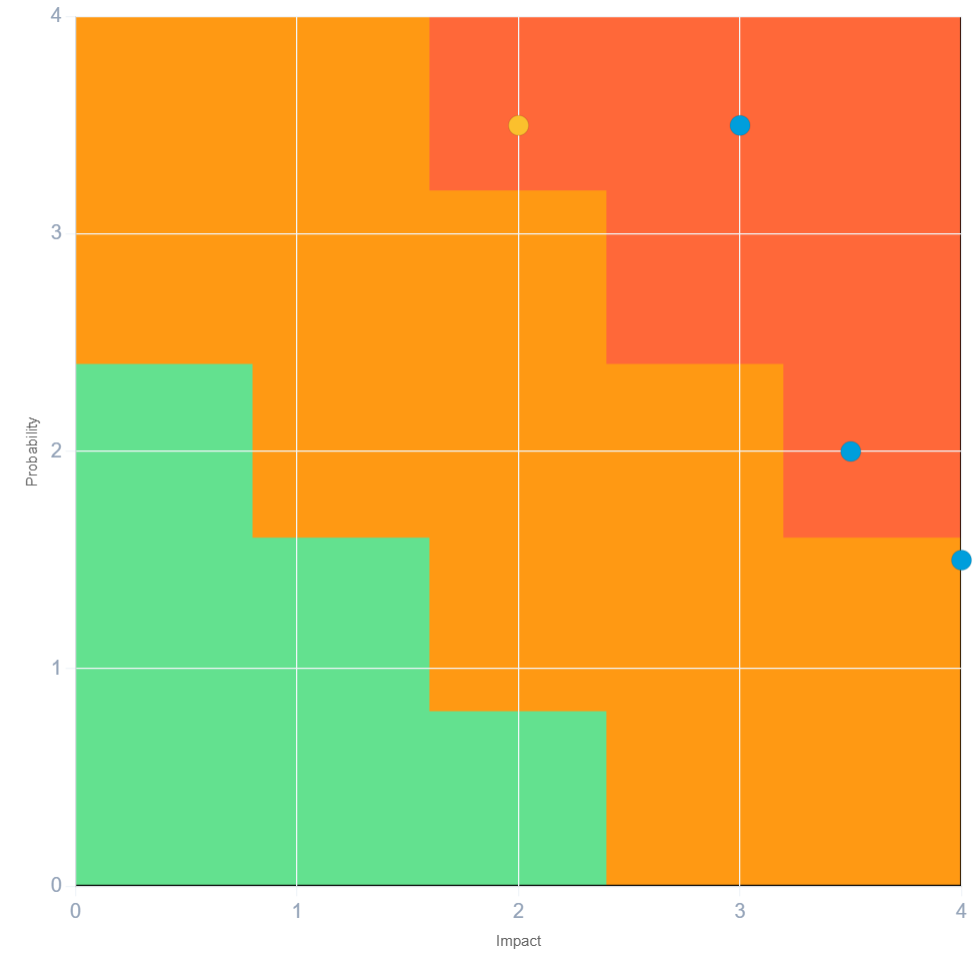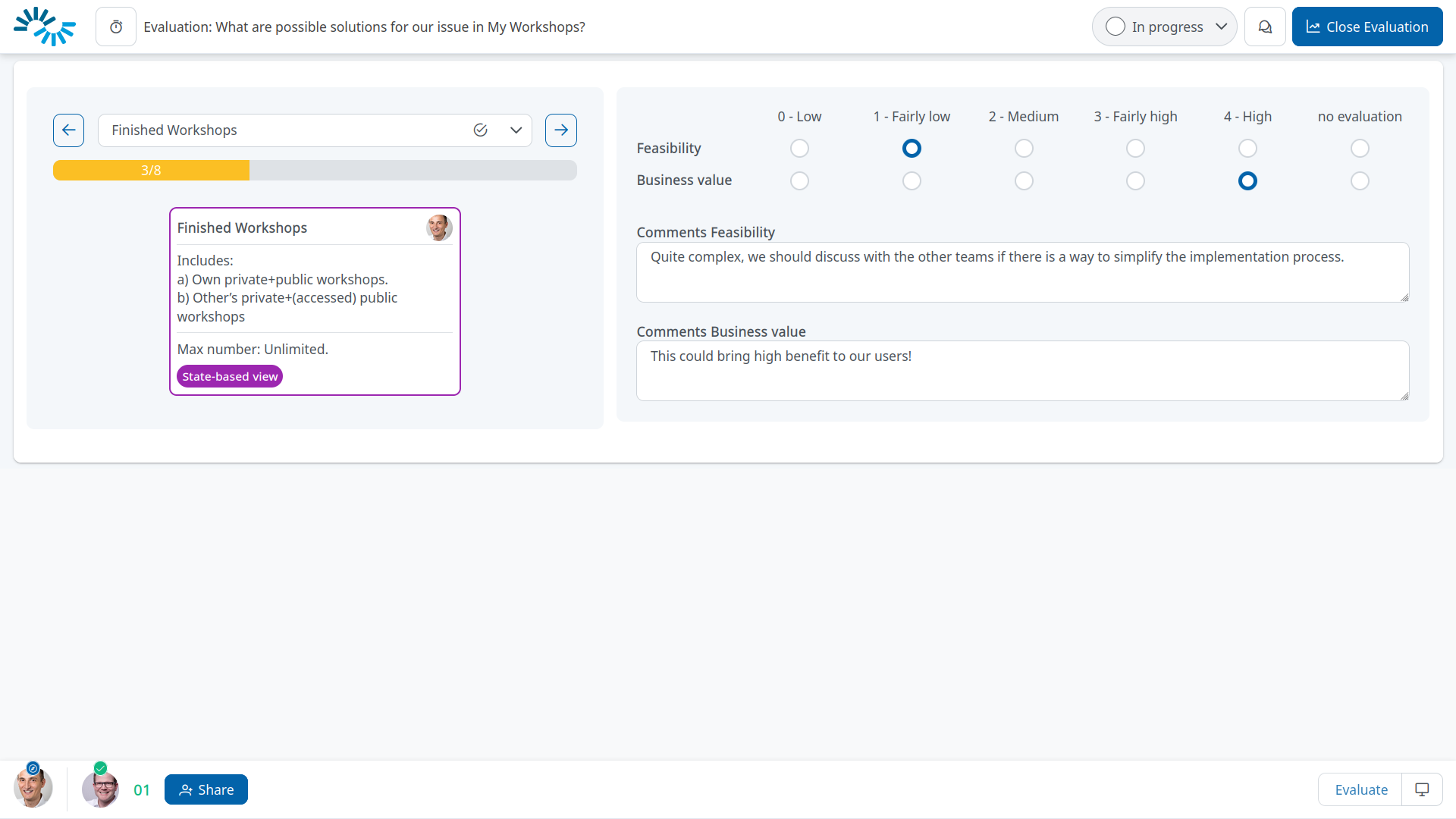We’re excited to announce a new feature in IdeaClouds that enhances your brainstorming and decision-making processes even further—CSV Import. This feature allows you to import entries from a CSV file directly onto the IdeaClouds whiteboard as cards.
Whether you’ve documented ideas outside of IdeaClouds or you want to bring in contributions from previous sessions, this feature makes it easy to integrate those insights into your current workshops or brainstorming sessions.
Plus, you no longer need to save every single IdeaClouds workshop if you wish to reuse the results. Simply export your data to Excel and save it for later use. When you’re ready, re-import the content with ease.
How It Works:
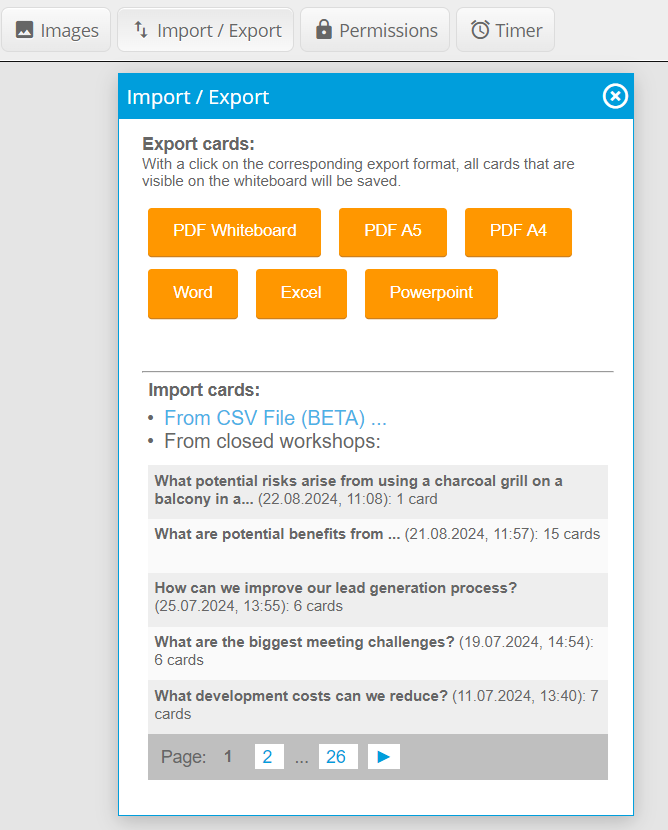
To import a CSV file, ensure that the content meets the following criteria:
- The first column in the first row should be labeled “Title”.
- The second column in the first row should be labeled “Description”.
- Titles and descriptions for each card should be entered in these respective columns.
- The file size should not exceed 1MB.
- A maximum of 200 entries can be imported.
- Once your Excel file is ready, save it as a CSV and upload it to IdeaClouds.
Steps to Save Excel as CSV:
- In Excel, click on “File” in the menu bar.
- Select “Save As.”
- Choose the location where you want to save your CSV file.
- In the “Save as type” dropdown menu, select “CSV (Comma delimited) (*.csv).”
- Name your file and click “Save.”
This new CSV import feature makes it easier than ever to manage your ideas and ensure that all your insights are easily accessible when you need them.