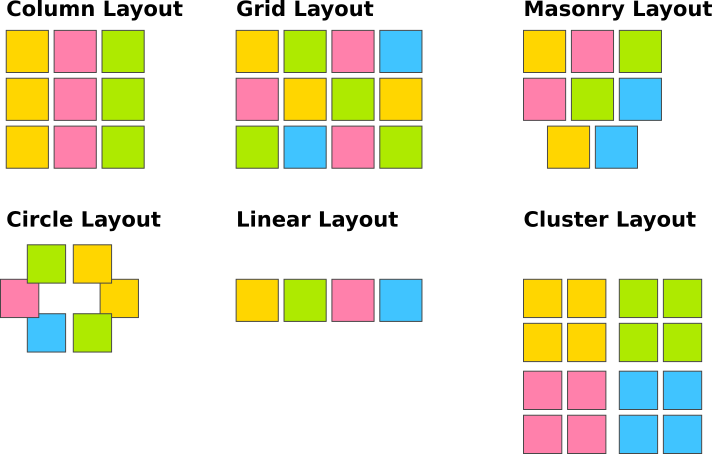Easily integrate IdeaClouds into your MS Teams meetings
Update 01.08.2024
Since July 2024, Microsoft introduced important changes to how web pages behave inside Teams tabs. These changes affect how tools like IdeaClouds, our collaborative brainstorming and decision-making platform, can be embedded directly inside Teams.
Why the MS Teams Tab Behavior Changed (and What It Means for You)
Microsoft now forces many web pages embedded via the “Website” tab in Teams to open in an external browser window rather than inside the Teams client. This is primarily due to enhanced security and privacy measures, such as websites using “X-Frame-Options” headers to prevent embedding.
Bottom line: The old way of directly embedding IdeaClouds in a Teams tab via the “Website” app no longer works as it used to.
If your team loves brainstorming, evaluating ideas, and making faster decisions — and you use Microsoft Teams as your daily collaboration hub — this post is for you.
Benefit from both tools – MS Teams and IdeaClouds!
- Share your IdeaClouds Workshop link more easily
- Participants form your team can join your workshop faster
- After PowerPoint presentations, you can switch more quickly to interactive group work and back
- Include IdeaClouds more often between conversations for voting, evaluation and decision making
- Increase participation in your meetings and get results faster
- Reduce meeting time to focus on other important tasks
- Use IdeaClouds also to collect feedback after your workshop
- Save documentation effort
How to integrate IdeaClouds in MS Teams:
1. Open MS Teams, go to your team channel, and click the '+' to add a tab.
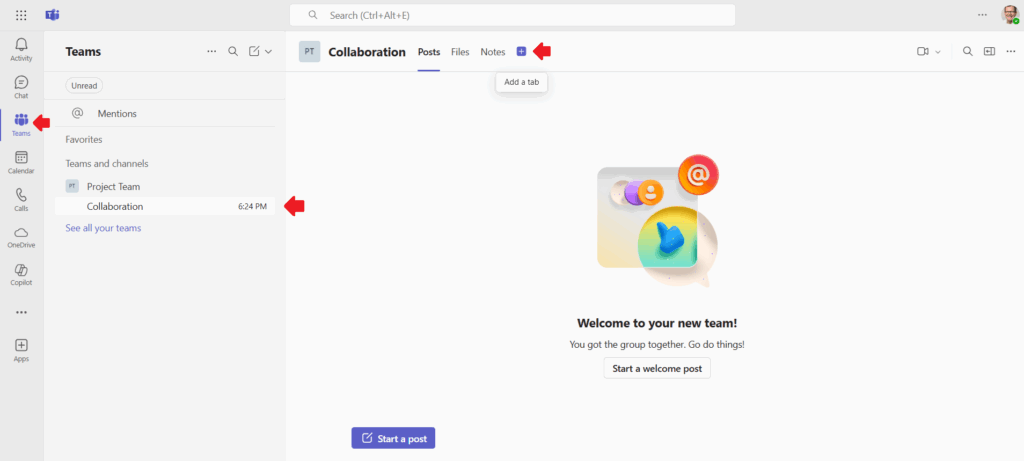
2. Click on 'Website'.
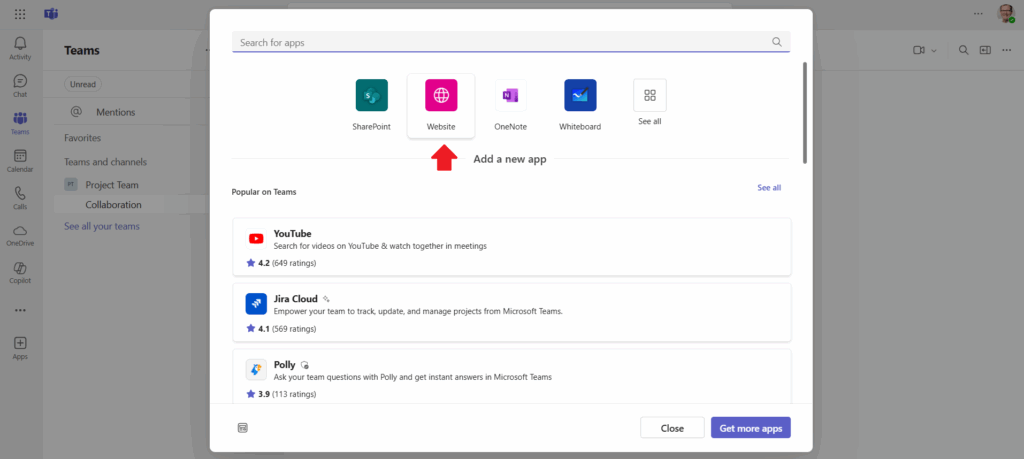
3. Enter tab name (e.g. 'IdeaClouds App') and URL (https://app.ideaclouds.net)
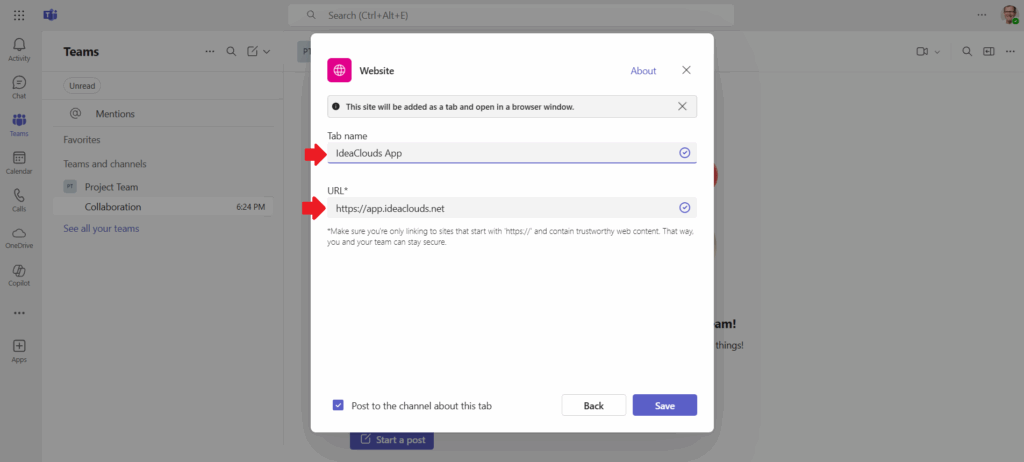
4. You should now see a tab titled 'IdeaClouds App' in your channel – that means it worked! Click it to open IdeaClouds in your browser. Happy brainstorming!