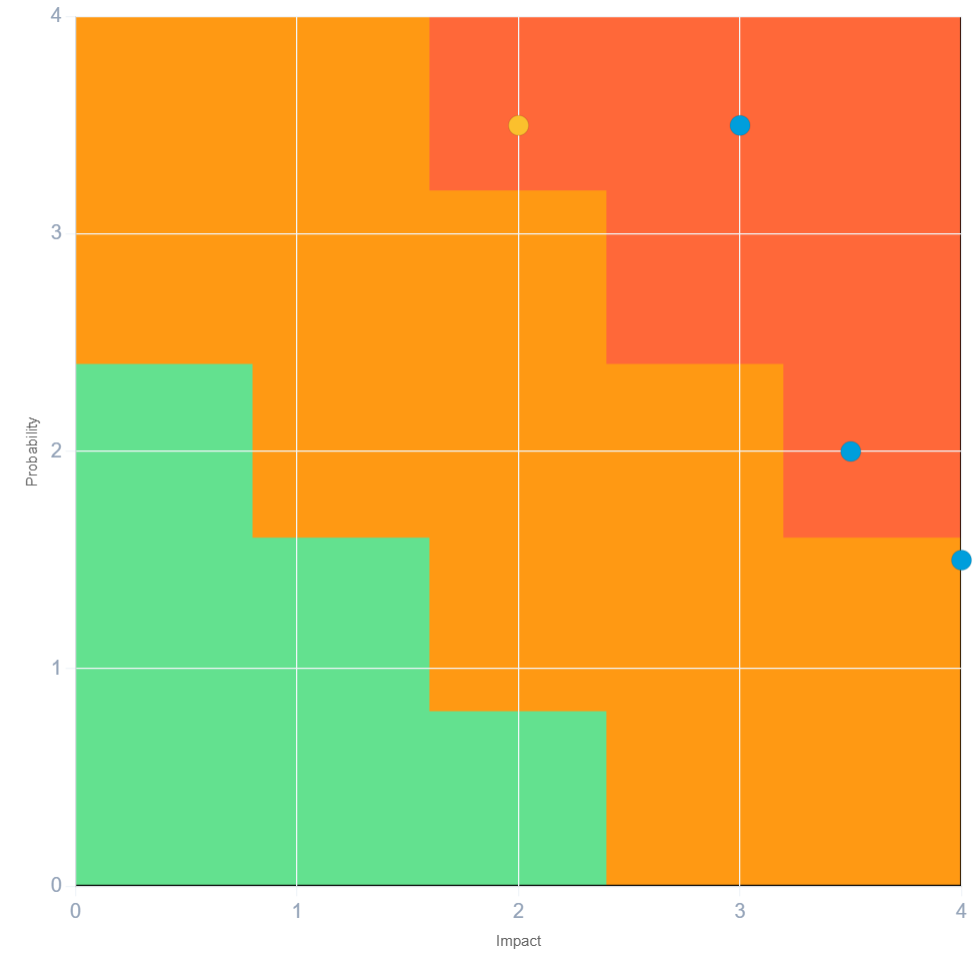We have released a new feature for our digital workshop tool (IdeaClouds) – open workshops! This new functionality is not just about access; it enables totally new use cases and improves your digital workshop experience!
When should you use them?
We recommend using open workshops if one or more of the following scenarios apply:
- You do not know precisely who within a larger audience (e.g. communities, the public) will join your workshop
- There is a high number of potential participants, but you know that only a fraction of them will attend.
- You need to create a workshop quickly (e.g. during a web conference).
- You are interested in working with more than the allowed number of participants asynchronously (e.g. to increase the audience for the evaluation of cards).
- Strict restrictions for access to certain participants are not necessary.
- The participants already have IdeaClouds accounts or can join via Single-Sign-On (SSO).
You can enable an open workshop during your workshop. All you need to do is to open the “Access to workshop” menu via the “Invitation” button on the workspace bottom left:
How to enable an open workshop

By choosing this option, you will no longer need to enter the email addresses of the participants.
You can copy and paste the link and send it to the participants of your workshop via email, chat, or through a calendar entry! All registered IdeaClouds users will be able to access the workshop through this link.
How do you work in open workshops?
For facilitators:
- You can free seats by removing participants that are currently online by clicking on the “X” icon on the avatar of the participant.
- You will only be able see whether participants have completed their task while they are in the workshop.
- As you may know, because of “social loafing” and awareness issues, only a limited number of participants are permitted to work synchronously in the same workshop. This number depends on your license plan. Now, with open workshops, there is no limit to asynchronous participation.
For participants:
- Unlike private workshops, open workshops only allow you to see the avatar of the facilitator and of participants that are currently online.
- IdeaClouds tells you when the limit for simultaneous participants for the open workshop has been reached. In this case, you would not be able to access the workshop. You would need to try accessing it later or asking the facilitator to free one or more seats (see above).
Something else you should know.
- As you won’t be entering any email addresses, you will personally need to send the browser link via mailing list, calendar entry, chat, or other means.
- For enterprise users: since the workshop is open within your platform, all registered users of your platform will have access to it. If your platform has additional access rules (e.g. IP or domain restrictions), those will still apply.